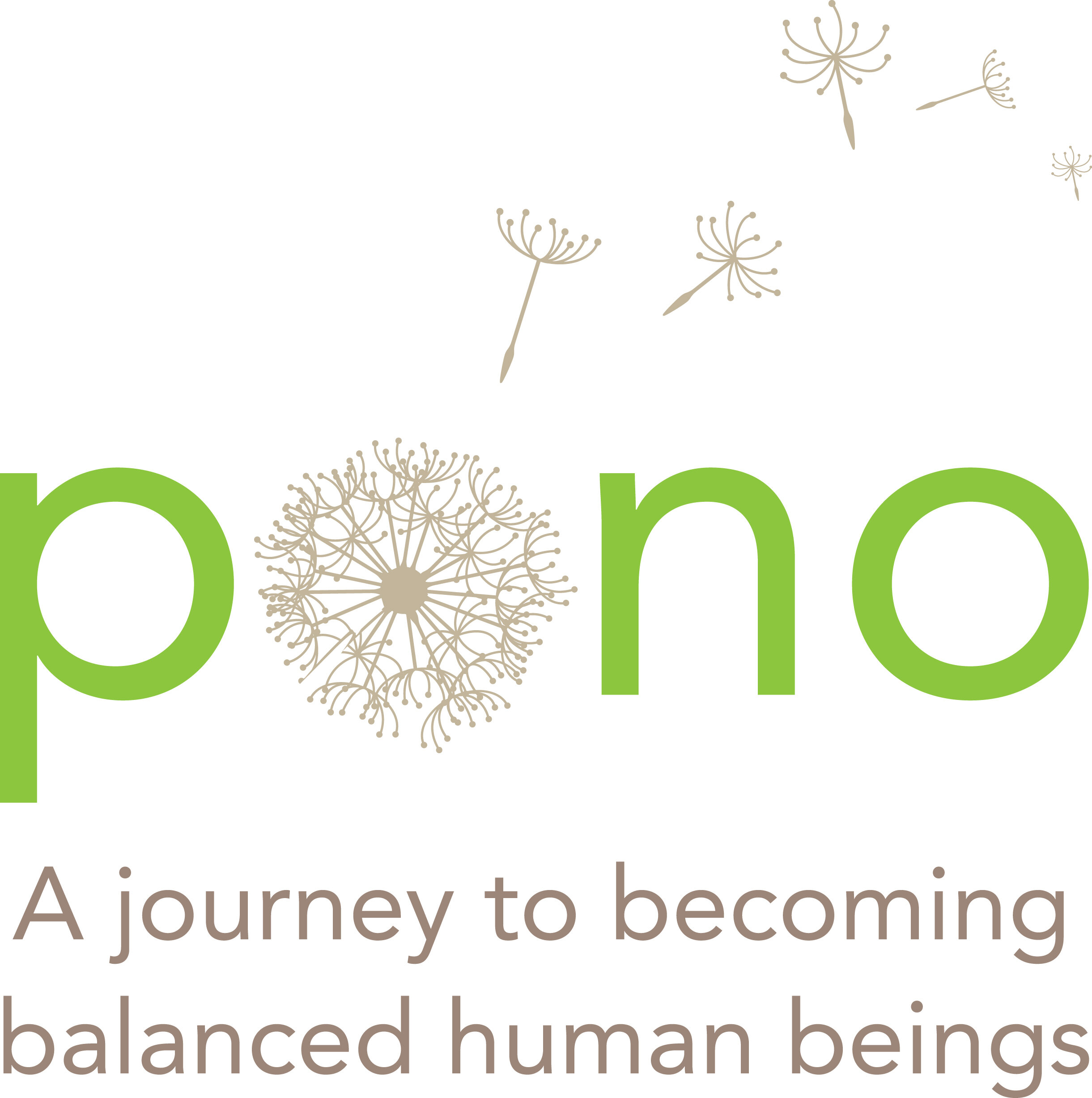Zane Park
Instructions for Virtual Pono Students
Preparing for the Virtual Pono Class
Zoom is compatible with
Laptop/computer (PC/Mac)
Tablet (Apple iOS, Android)
Smartphone (Apple iOS, Android)
Download and install the Zoom.us app (PC/Mac/iOS/Android) in advance, as it can take several minutes to complete.
Create a Zoom account with your email address
Click on the Zoom Link, which should Launch your Zoom App and allow you to join the class. You will have to wait for the host to admit you from the waiting room.
Any issues with setting up Zoom, contact Zoom’s Help Center.
Contact Kay at kay@pono.nyc or text her at (781) 491-5566 about any issues
We offer no make-up to students for missed days.
15 Minutes Before You Class
Find a quiet space with strong WiFi that is free of distractions. You can test your internet connection speed by visiting Zoom's suggested third party bandwidth tester, Speedtest.
Open Zoom through the Zoom link that is set for your class.
Test your headphones/speakers, microphone, and camera to make sure other participants can hear and see you (and vice versa).
To test your microphone, click "Test Computer Mic & Speakers" in the pop-up window that appears when first opening a test meeting or beginning your scheduled meeting. More information on audio testing can be found here.
To test your camera, just look at the Zoom window to see that you are clearly visible, non-pixelated, and can move and speak without noticeable delays. Click here for more video testing tips.
You may need to give Zoom permission to access your camera and microphone beforehand.
Close any windows or programs open on your device that are unrelated to your meeting. This focuses your device's power to provide the best Zoom meeting experience possible.
Virtual Pono Classrooms Agreements
Goal is providing social/emotional support during the crisis
For ages 5 to 10 years old, we don’t expect them to be on the screen and engaged 100% of the time of the lesson. Also expect sometimes an awkward silence after you ask a question.
For ages 10 to 15 years old:
Students need to place themselves in front of a neutral background, not use any of the Zoom backgrounds, and avoid distracting noises or other distracting behavior.
Students need to dress as they would for coming to class in person.
Students are expected to be on screen (sitting up and not lying down; and, their full face shown on screen and not just a part of it)
Students are not to turn their cameras off during the lesson but they can mute themselves to minimize background noise.
They are not expected to communicate technical difficulties unless they are not able to see or hear the person speaking.
No interruptions, and comments/questions are supposed to be on topic.
The Zoom setting represents a virtual Pono classroom. Participation in a community of kindness, respect, and inclusion is essential. We value freedom not license, collaboration not competition, and resolving conflict through council meetings.
Guidelines regarding digital citizenship apply. Digital citizenship has been defined as “positive, creative, deliberate use of technological tools and skills to create, connect, communicate, and collaborate in ways that make a positive contribution to family, school, and community life.”
Students need to have readily accessible all materials they may need for this virtual class.